FIRMWARE
NOTES
It is recommended to have the devices fully charged prior to running the firmware updated process.
Phone apps, required to update remote and collar firmware, are available here:
NOTE: Remote and all Collars must be updated to the same version of firmware for the system to function properly.
UPDATING THE REMOTE
Open the Heel Firmware Update application on your phone.
Allow the necessary permissions and download firmware if prompted.
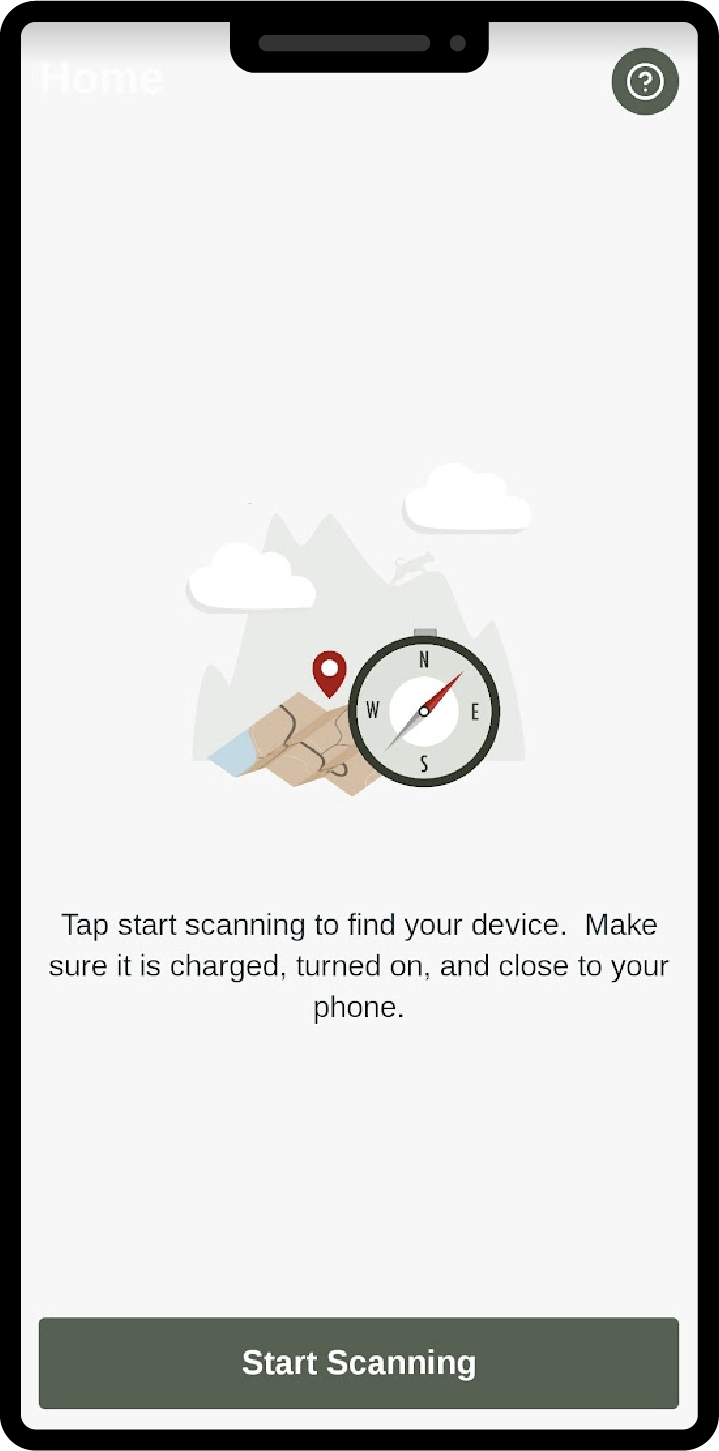
Click the Start Scanning button.

The device list will populate when you put the Remote into update mode, explained in the next step.
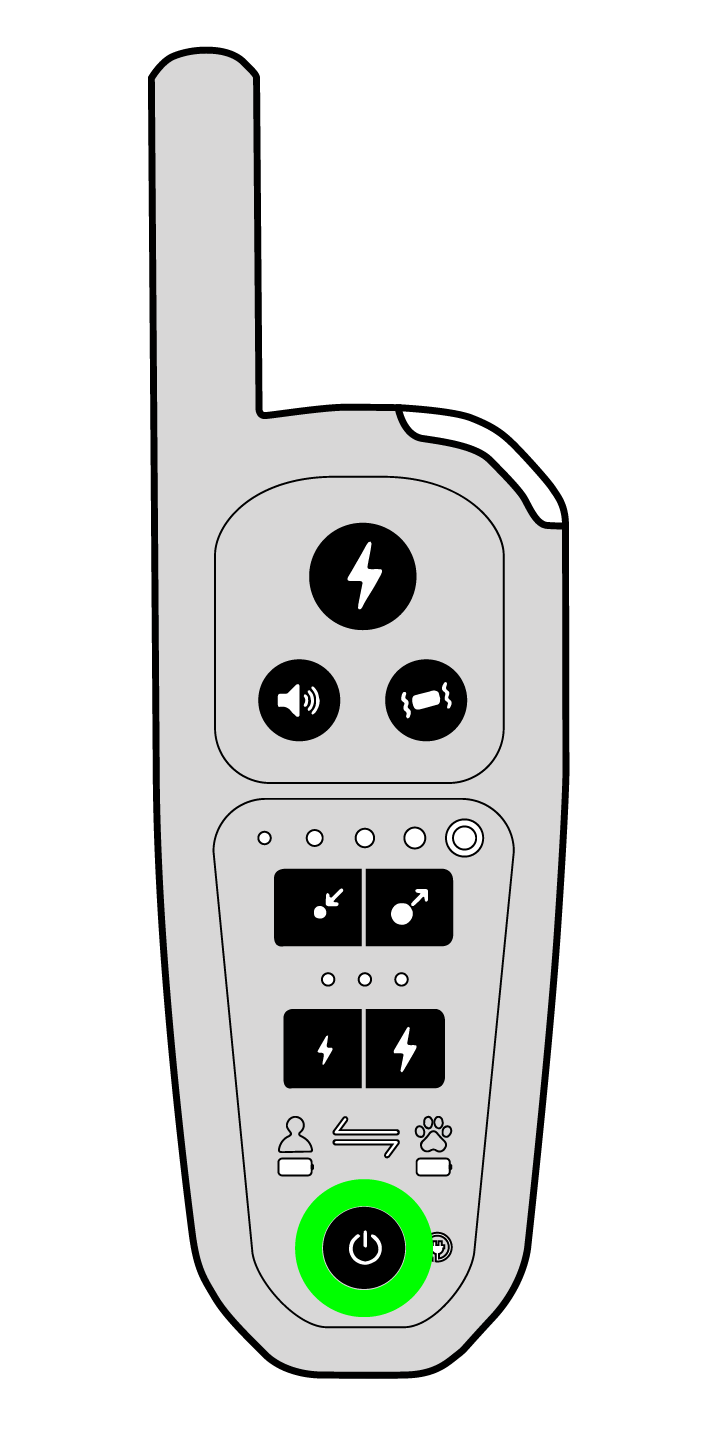
Power on the Remote by short pressing the power button (long hold will power off the remote)
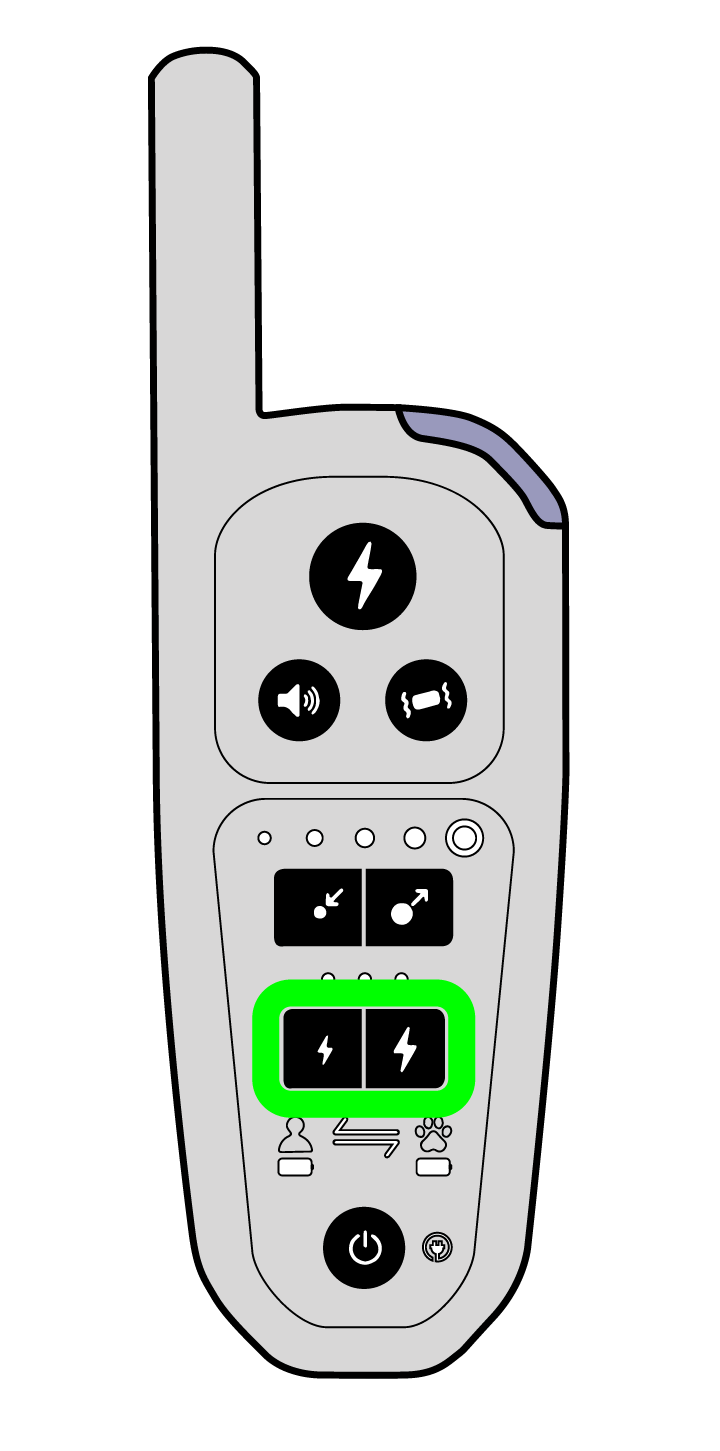
Press and hold the two Static Level buttons for more than 5 seconds.
The visual assurance LED at the top of the product will blink Blue.
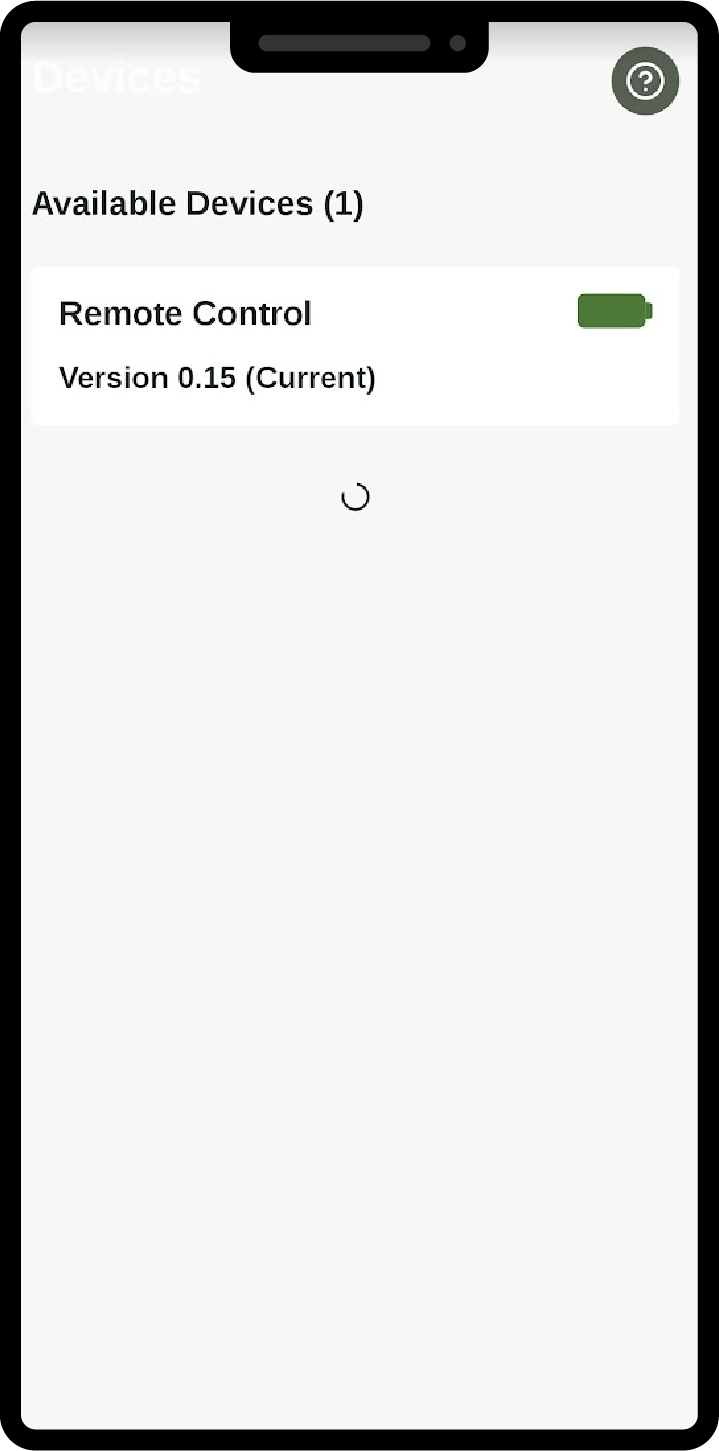
The Remote will show up in the list.
If the device needs to be updated, an update button will appear next to the device.
If no update button appears, your device is already on the latest firmware.
NOTE: The device stays connectable for 60 seconds and then returns to "ON" state.
UPDATING THE COLLAR
Open the Heel Firmware Update application on your phone.
Allow the necessary permissions and download firmware if prompted.
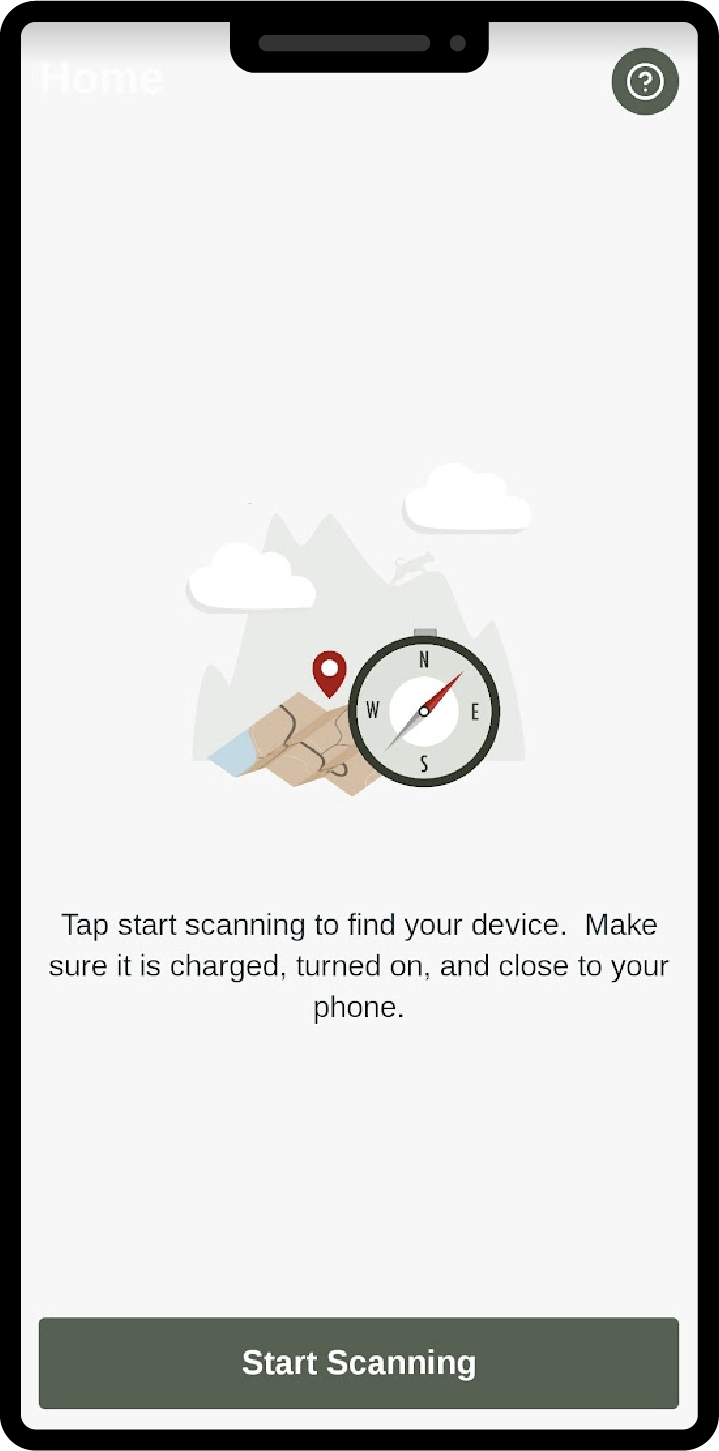
Click the Start Scanning button.

The device list will populate when you put the Collar into update mode, explained in the next step.
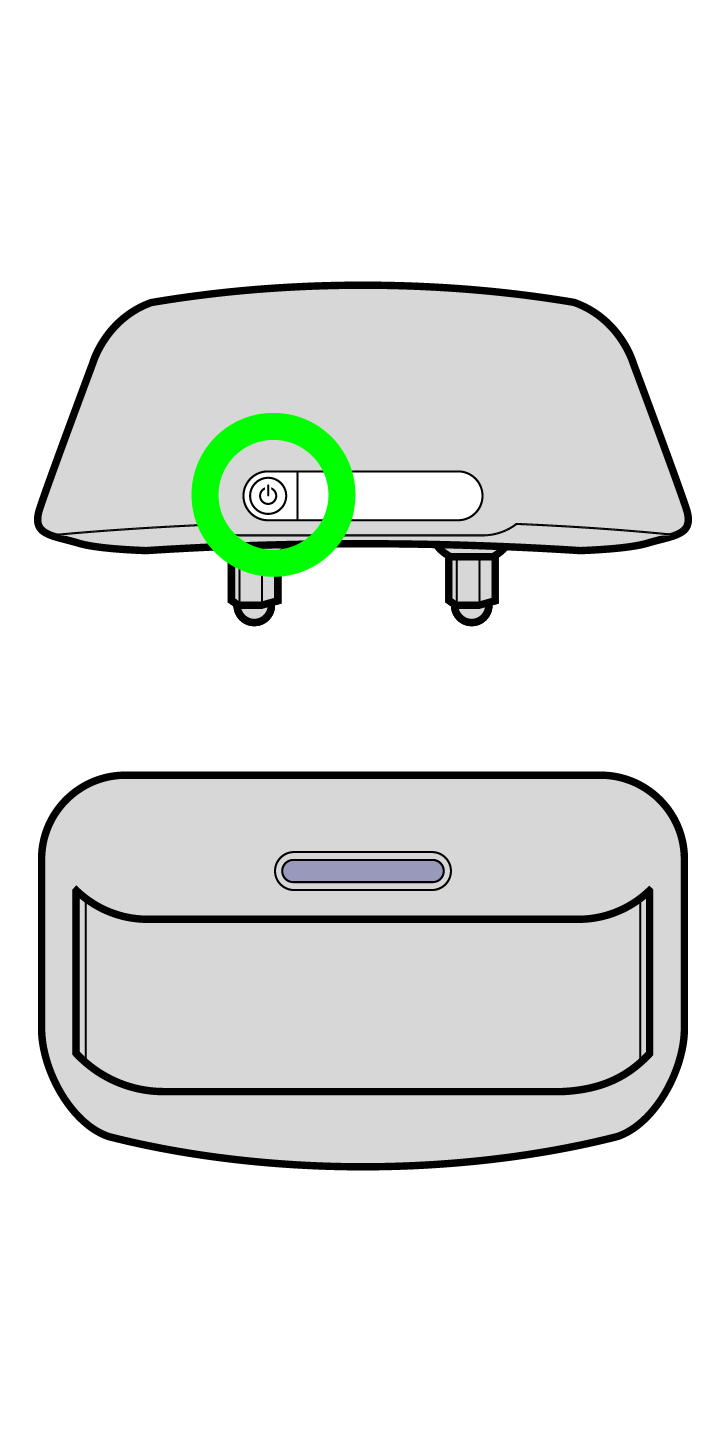
Before putting the Collar into update mode, ensure the Collar is powered down (a long hold powers down the Collar).
Power on the Collar by pressing and holding the power button (you will see the Visual Assurance LED blink green). Continue holding the power button for more than 5 seconds. The visual assurance LED at the top of the product will blink Blue.
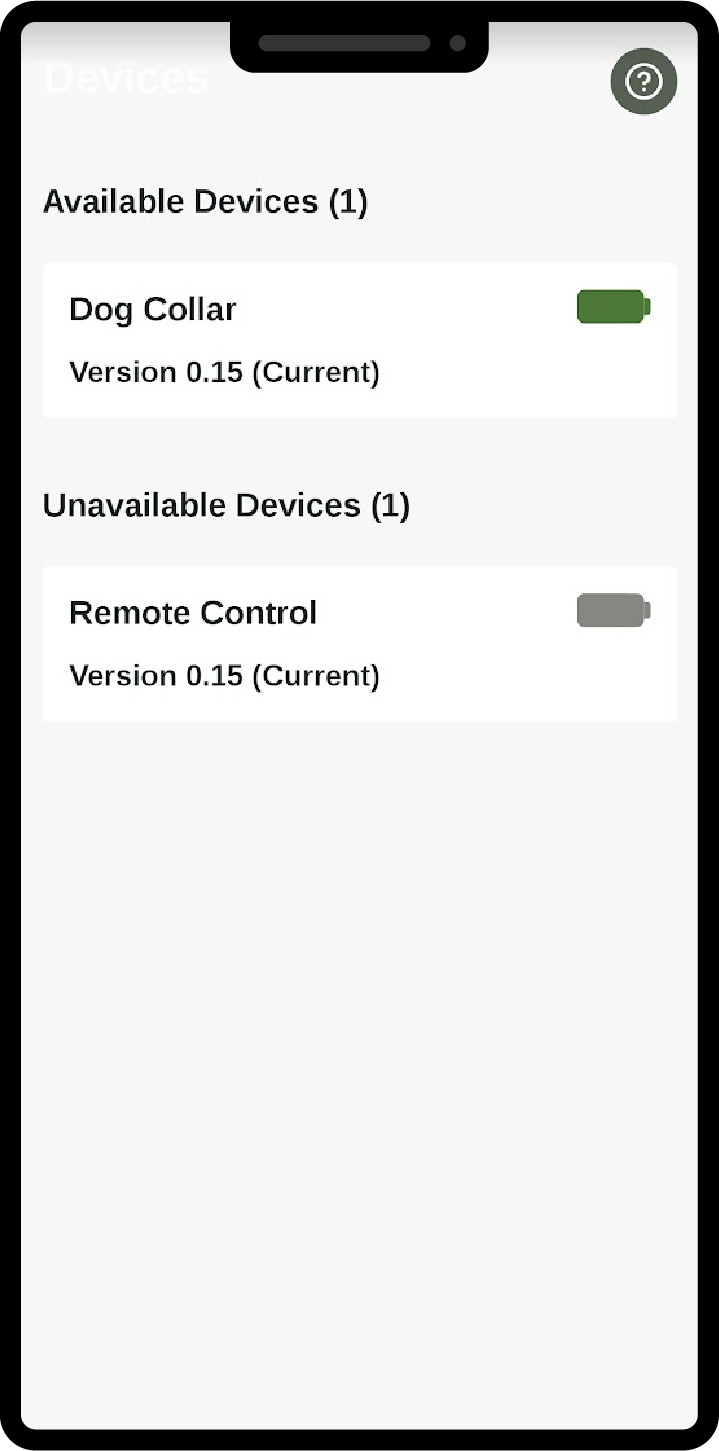
The Collar will show up in the list.
If the device needs to be updated an update button will appear next to the device.
If no update button appears, your device is already installed with the latest firmware.
NOTE: The device stays connectable for 60 seconds and then returns to the "ON" state.
Collapsible content
Firmware Update History
v50 - September 2024 (current) - Multi-dog improvements.
v49 - August 2024 - Bug fixes. Improved Autoprox, especially at "Roam" setting. Added multi-dog functionality.
v39 - May 2024 - Adjusted static correction intensity. Minor bug fixes.
v34 - March 2024 - Initial Release



